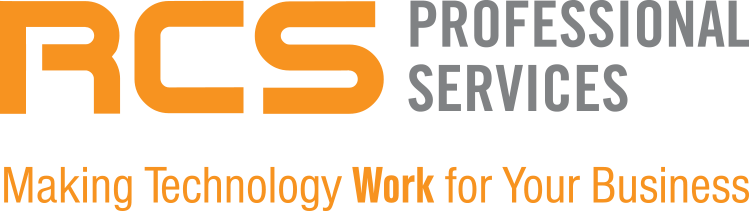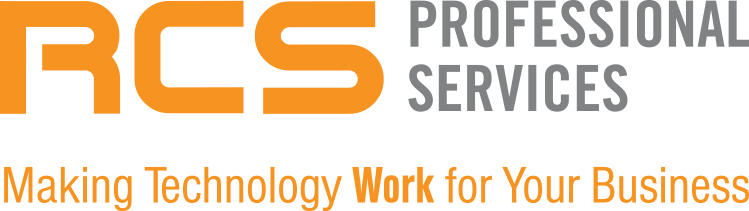In the modern workspace, efficiency is key, and Microsoft Copilot in Word emerges as a pivotal tool, enhancing productivity with AI-driven capabilities. Yet, despite its potential, many remain unfamiliar with its operation. This article demystifies the process, offering a straightforward guide on leveraging Microsoft Copilot for Word document creation.
Understanding Copilot for Word
Microsoft Copilot is a generative AI assistant powered by advanced large language models (LLMs) and integrated across Microsoft 365 applications. In Word, Copilot isn't just about drafting text—it's about transforming how we create, edit, and manage documents. It uses natural language processing to assist with drafting new content, rewriting existing prose, summarizing detailed documents, and even suggesting improvements to your writing.
How to Enable Copilot in Word
Getting started with Copilot requires a Microsoft Copilot 365 subscription, this is in addition to having a supported Microsoft 365 subscription such as the E3, E5, or various Business tiers. Users will also need a Microsoft Entra ID and access to Microsoft services like OneDrive and SharePoint for a seamless experience.
Activating and Using Copilot in Word
Initial Setup
To activate Copilot, open your up-to-date Word application and click the Copilot icon in the top ribbon. This brings up a dedicated Copilot interaction pane where you can begin inputting conversational prompts directly related to your document needs.
Drafting Content
Copilot excels in creating new content. Simply start with a blank document, click the Copilot icon, and use the "Draft with Copilot" section to instruct the AI on what you want it to produce. You can refine these drafts by adding more context or using different prompts to shape the content's direction.
Editing and Rewriting
For existing content, Copilot offers tools to rewrite and enhance text. Select the content, choose the rewrite option from the Copilot menu, and explore different variations proposed by the AI. You can adjust tone, transform text into tables, or even get format suggestions directly within the tool.
Interactive Assistance
Copilot isn't just about text—it's about interaction. Use the tool to ask questions about your document, define terms, or get concise summaries. The AI can break down complex content into bullet points or suggest additional information to enrich your document.
Copilot on Mobile Devices
With mobile use soaring, Microsoft has ensured Copilot's functionality translates well on mobile platforms. Available on both iOS and Android, users can perform document summaries, review edits, and interact with Copilot directly from their smartphones, making it easier to work on the go.
Tips for Success with Copilot in Word
Effective Prompting
The effectiveness of Copilot hinges on how well you communicate with it. Detailed and context-rich prompts yield better results. If you're new to this, Microsoft’s guides on prompting can be invaluable.
Customize Your Experience
Take advantage of Copilot Studio to tailor the AI to your specific needs. This includes integrating different data sources and adjusting response styles to fit your organizational context.
Maintain Data Security
While Microsoft upholds stringent security measures, always exercise caution with sensitive information, and review AI-generated content for accuracy and appropriateness.
Stay Informed
The capabilities of Copilot in Word will continue to evolve. Stay updated with the latest changes and features by following Microsoft's announcements and updates.
Conclusion
Microsoft Copilot for Word is more than just an AI tool; it's a new way of engaging with your content that combines the best of technology with the nuances of human creativity. By understanding its features and learning to use it effectively, you can significantly enhance your productivity and document management strategies. Always explore, experiment, and educate yourself to harness the full potential of this revolutionary tool.
Don't let the potential of Microsoft Word and Copilot go untapped. Reach out to RCS Professional Services today, and let us help you unlock new levels of efficiency and innovation in your workplace. Our team of experts is ready to tailor solutions that fit your unique needs, ensuring you make the most out of these transformative technologies.